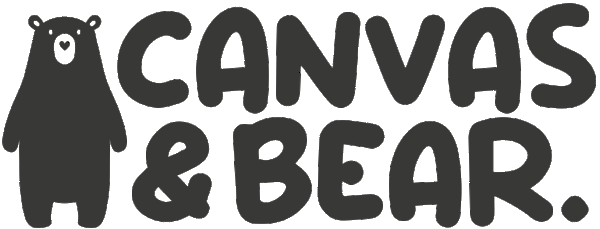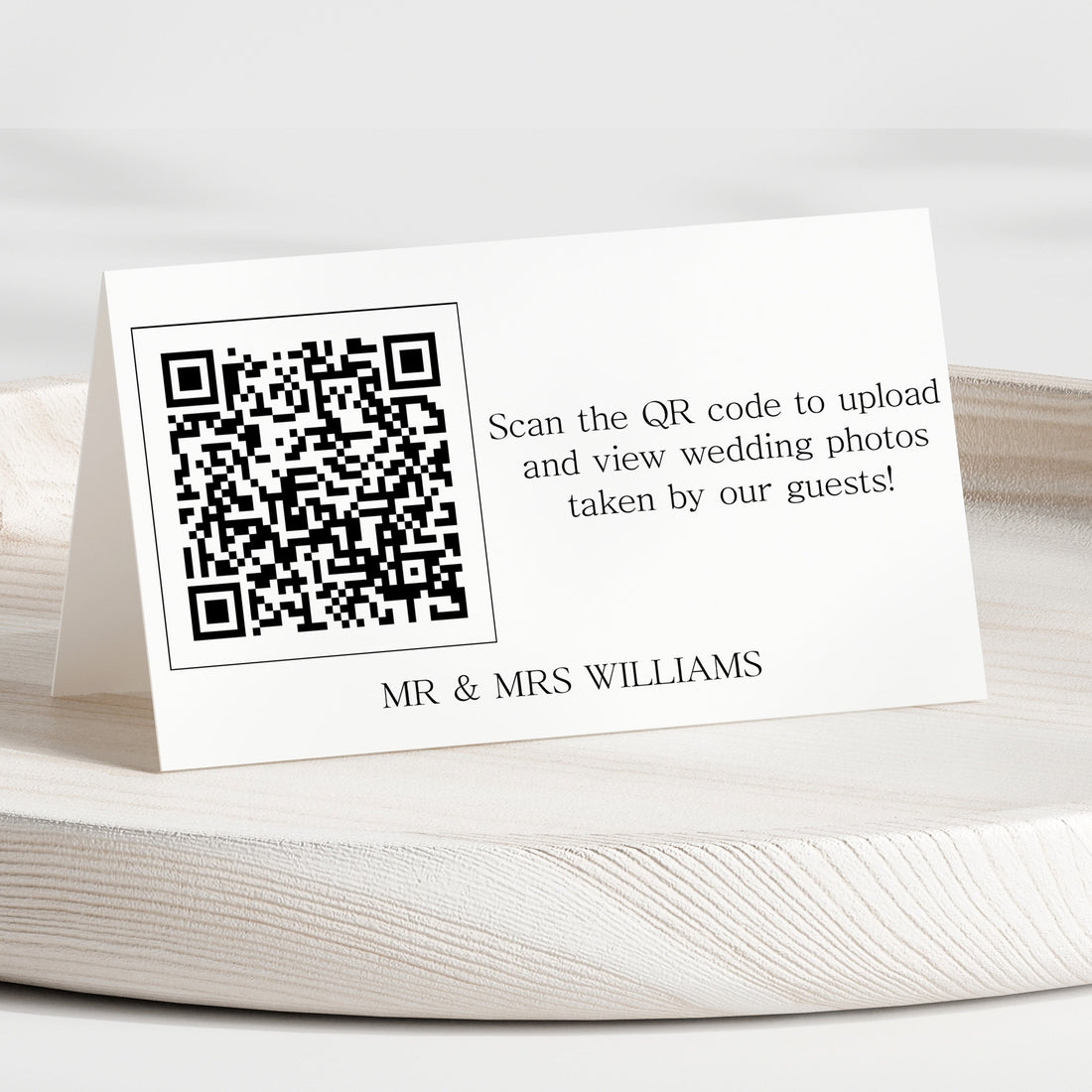
How to Set Up a Collaborative Wedding Album with Google Photos & QR Code Stickers
Share
Your wedding day is filled with unforgettable moments, and while professional photographers capture stunning portraits, guests often snap candid, behind-the-scenes shots that add a unique perspective.
With Google Photos and QR code stickers, you can create an easy and seamless way for guests to upload and view wedding photos in one shared album. Follow this step-by-step guide to set it up.
Step 1: Create a Shared Album on Google Photos
Google Photos makes it simple to store and share wedding pictures. Here’s how to create a collaborative album:
- Open Google Photos on your phone or computer. You mat need to sign up for a google account if you don't have one already.
- Click on "Albums" and then "Create album".
- Give your album a name (e.g., [Your Names] Wedding Memories).
- Tap "Share", then select "Create link" to generate a shareable link.
- Click on the three-dot menu (⋮) and go to "Options".
- Toggle on "Collaborate", allowing guests to add their own photos.
Tip: Test the album link by opening it on another device to ensure it works correctly before sharing it with guests.
Step 2: Generate a QR Code for Your Album
Instead of making guests type a long web link, turn your Google Photos album link into a QR code for easy access. Here’s how:
- Copy the shareable link from Google Photos.
- Visit a free QR code generator such as:
- Paste your album link into the QR code generator.
- Customise the QR code by adding text or a wedding hashtag underneath (optional)
- Then download the image.
📌 Tip: Test the QR code by scanning it with your phone camera to ensure it directs guests to the album.
Step 3: Print QR Code Stickers
Now that you have your QR code, print it onto stickers for guests to easily scan. You can order high-quality, glossy or matte QR code stickers from Canvas & Bear:
➡ QR Code Stickers – Canvas & Bear
- Up to 70 stickers for just £1.99
- Available in glossy or matte finish
- Sizes range from 22mm to 55mm, with custom sizes available upon request
📌 Tip: Order extra stickers so you can place them in multiple locations around your wedding venue.
Step 4: Place the QR Code Stickers in Key Locations
To encourage guests to upload their photos, place QR code stickers in visible and accessible locations:
- On wedding invitations – Let guests scan in advance.
- At reception tables – Attach stickers to table numbers or menus.
- By the guestbook or photo booth – Encourage guests to add their best shots.
- On thank-you cards – So guests can revisit the album after the wedding.
📌 Tip: Include a small sign with instructions like:
"Scan the QR code to upload and view wedding photos taken by our guests!"
Step 5: Encourage Guests to Participate
Not everyone will immediately think to upload their photos, so help guide them:
✅ Announce it during the reception – Have the DJ or MC mention it.
✅ Post instructions on your wedding website – Include the QR code there too.
✅ Ask the bridal party to remind guests – A personal touch makes a difference.
✅ Set up a display – A small sign near the entrance or bar will catch attention.
📌 Tip: Let guests know they can upload both photos and videos to the Google Photos album.
Step 6: Review & Share Your Wedding Memories
Once the wedding is over, go through the uploaded photos:
📷 Curate your favourites – Move the best ones into a separate highlights album.
📷 Download and back up – Save the photos on your personal drive.
📷 Create a printed wedding book – Services like Google Photos, Mixbook, or Snapfish can turn the album into a beautiful keepsake.
📷 Make a slideshow – Share a digital slideshow with family and friends.
And to turn your favourite moments into lasting memories, consider ordering a Personalised Family Photo Print from Canvas & Bear. You can customise it with a special family photo or moment from your wedding day to display in your home. A beautiful way to cherish your wedding memories forever!
➡ Personalised Family Photo Print – Canvas & Bear
📌 Tip: Order a personalised print of your favourite wedding photo to add a unique, heartfelt touch to your home décor.
Final Thoughts
Using Google Photos with QR code stickers makes it effortless to collect and share wedding memories. It’s a simple yet powerful way to ensure that no candid moment is lost.
With just a few steps, you can create a collaborative, interactive album that allows your guests to be part of your love story.
Would you use this for your wedding? Let us know in the comments! 💍✨